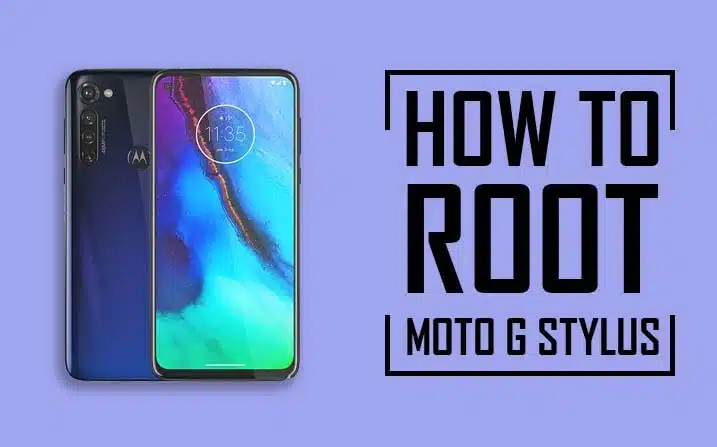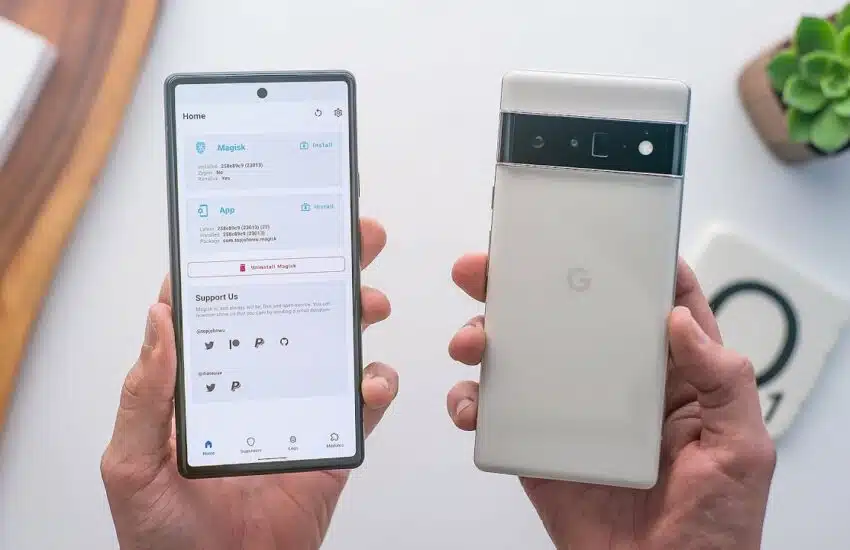The process of “how to root Moto G Stylus 5G” is a query that many tech enthusiasts are seeking answers to. This comprehensive guide aims to provide a clear and concise pathway to accomplish just that. Rooting your Moto G Stylus 5G allows you to unlock a multitude of features and capabilities that are typically hidden in your smartphone.
This process might seem daunting, especially for beginners. But fear not! Our step-by-step “Rooting Moto G Stylus 5G guide” will walk you through the entire process. By unlocking the bootloader of your Moto G Stylus 5G, you will be able to customize your device to a much greater extent than what the standard settings allow. So, let’s dive into the world of rooting and unlock the true potential of your Moto G Stylus 5G.
Table of Contents
Pre-requisite

Before you start the journey on “how to root Moto G Stylus 5G,” it’s essential to complete some prerequisites. The prep work and materials required will ensure a smooth and successful rooting process.
Materials Needed
- Moto G Stylus 5G: This guide is specifically on “how to root Moto G Stylus 5G”. Make sure you have the correct phone model to avoid potential issues.
- Computer: A computer (be it Windows, Mac, or Linux) is necessary to perform some steps of the process.
- USB Cable: A USB cable to connect your Moto G Stylus 5G to the computer.
- Software: ADB, Fastboot, and the latest version of Magisk are required software that need to be downloaded and installed on your computer.
- USB Drivers: Ensure the latest Moto G Stylus 5G USB drivers are installed on your computer.
Preparatory Steps
- Backup: Prior to the rooting process, backup all the data on your Moto G Stylus 5G. While learning “how to root Moto G Stylus 5G”, it’s essential to understand that rooting can sometimes lead to data loss.
- Battery: Make sure that your Moto G Stylus 5G is at least 60% charged. This is to ensure that the phone doesn’t shut down during the process due to low battery.
- Unlock Bootloader: Your device’s bootloader needs to be unlocked. If not, you need to follow the guide on “Unlock bootloader Moto G Stylus 5G” first.
- Enable USB Debugging & OEM Unlock: These options can be found under the “Developer options” in your phone’s settings. They need to be enabled before proceeding with the rooting process.
After you’ve gathered the materials and completed the preparatory steps, you’re all set to root your Moto G Stylus 5G. Now, let’s move on to the detailed, step-by-step instructions.

How to root Moto G stylus 5g Guide
What do you mean by Rooting Android?
Rooting, in simple terms, is a process that allows you to gain complete control over your Android device, similar to running Windows as an administrator. When you learn how to root Moto G Stylus 5G, you unlock the ability to customize your device beyond the limitations set by the manufacturer.
Steps to Root Android
- Unlock Bootloader: This is the initial step of the rooting process, allowing you to install custom software on your device.
- Install Custom Recovery: A custom recovery like TWRP enables you to install custom ROMs and make backups.
- Get Root Access: Using a tool like Magisk, you can gain root access and start customizing your device to your liking.
Remember, rooting an Android device like the Moto G Stylus 5G gives you increased privileges and access, but it also comes with its own risks. Always proceed with caution and ensure you are following reliable instructions.
Advantages or Benefits of Rooting the Moto G Stylus 2022?
Rooting your Moto G Stylus 5G can unlock a world of possibilities that are otherwise hidden in your device. If you’re wondering why you should learn “how to root Moto G Stylus 5G”, here are some of the key benefits that make this tech venture worth your while.
- Full Control: Rooting gives you total control over your device, allowing you to modify the system settings as per your preference.
- Enhanced Performance: You can overclock the processor after rooting, which boosts the device’s performance.
- Improved Battery Life: Rooting helps you enhance your battery life by underclocking the processor.
- Unlimited Customization: After rooting, you can install custom ROMs and change the look and feel of your device.
- Ad Blocking: Rooting allows you to install ad-blocking software to get rid of annoying ads.
Ready to unlock these benefits? Let’s delve into the step-by-step guide on “how to root Moto G Stylus 5G”.
Confirm your model and Android version
Before we jump into the procedure of “how to root Moto G Stylus 5G”, it’s crucial to confirm your phone model and the version of Android it’s running. This check plays a vital role in ensuring the rooting process aligns with your device’s specifications, preventing any potential compatibility issues.
Steps to Confirm your Model and Android Version
- Model check: Navigate to ‘Settings’ > ‘About Phone’. Here, you’ll find the ‘Model’ field that should read ‘Moto G Stylus 5G’.
- Android version check: In the ‘About Phone’ section, scroll to ‘Software Information’. Under this, you’ll find the ‘Android Version’. Make sure your version is compatible with the rooting guide.
After confirming your Moto G Stylus 5G model and its Android version, we can proceed to the next step in our guide on “how to root Moto G Stylus 5G”.

Confirm your bootloader has been unlocked
Before we dive into “how to root Moto G Stylus 5G,” it’s crucial to ensure your phone’s bootloader is unlocked. The bootloader is a program that controls which applications will run during the device’s startup process. By unlocking it, you allow custom software to be installed on your device.
Steps to Confirm if Your Bootloader is Unlocked
- Step 1: On your Moto G Stylus 5G, open the dialer and enter ##7378423## to access the service menu.
- Step 2: In the service menu, navigate to ‘Service info’ > ‘Configuration.’ If the ‘Bootloader unlock allowed’ says Yes, then your bootloader is unlocked.
Remember, unlocking the bootloader is a prerequisite step before you root your Moto G Stylus 5G. Now that we’ve confirmed the bootloader status, we can proceed to the next stage of how to root Moto G Stylus 5G.
Getting the stock firmware
As we delve deeper into the process of “how to root Moto G Stylus 5G,” our next step is to get the stock firmware. This is the software that comes pre-installed on your Moto G Stylus 5G when you first purchase it. Having this firmware on hand is crucial as it serves as a fail-safe, allowing you to restore your device to its original state if something goes wrong during the rooting process.
Steps to Get the Stock Firmware
- Visit Manufacturer’s Website: Head over to the official Motorola website. They usually have a dedicated page for firmware downloads for their devices.
- Download Firmware: Find the firmware for Moto G Stylus 5G and download it. Make sure it matches your model number and region to avoid compatibility issues.
Patching the stock firmware with Magisk (Obtaining root)
Once you’ve prepared your Moto G Stylus 5G and gathered all the necessary materials, the next significant step in learning “how to root Moto G Stylus 5G” is patching the stock firmware with Magisk. This step is critical as it allows you to obtain root access, unlocking additional features and capabilities of your smartphone.
Here are the simple steps for successfully patching the stock firmware with Magisk:
- Start Magisk Manager: Open the Magisk Manager app on your Moto G Stylus 5G.
- Select Firmware: Tap on “Install,” followed by “Select and Patch a File.” Locate and select your stock firmware.
- Patch Firmware: Magisk will start patching your firmware. Once the process is done, the patched image will be saved in the “Download” folder of your device.
The above steps are a crucial part of learning how to root Moto G Stylus 5G and should be followed carefully to successfully gain root access.
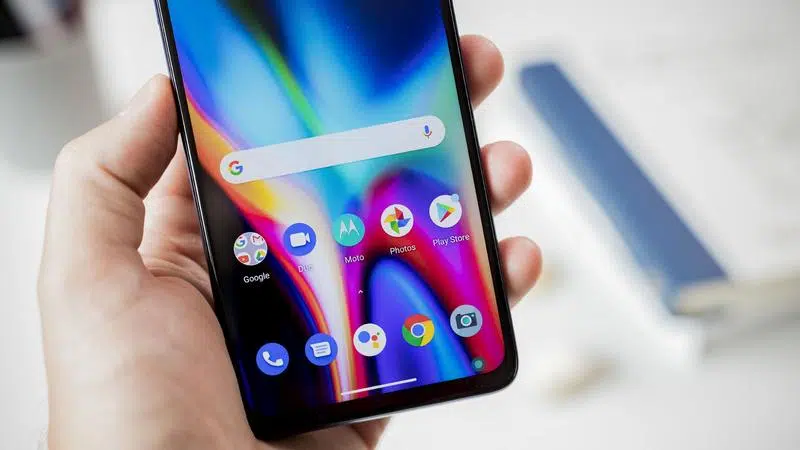
Copy the boot.img from the firmware you downloaded to your phone
In the journey of “how to root Moto G Stylus 5G,” one crucial step is copying the boot.img file from the firmware you’ve downloaded to your phone. This step is integral as the boot.img file is the key to unlock your device’s rooting potential.
Here are the simple steps you need to follow:
- Connect your Moto G Stylus 5G to your computer using a USB cable.
- Copy the downloaded boot.img file and paste it into the internal storage of your Moto G Stylus 5G.
By following these steps, you’re one step closer to successfully rooting your Moto G Stylus 5G.
Install Magisk on your phone
One of the critical steps in our comprehensive guide on “how to root Moto G Stylus 5G” involves installing Magisk on your phone. Magisk is a popular rooting tool that provides a seamless and safe rooting experience. Now, let’s explore the process in detail.
Steps to Install Magisk on Moto G Stylus 5G
- Download Magisk: Visit the official Magisk Github page and download the latest stable version.
- Install MagiskManager APK: Locate the downloaded MagiskManager APK file in your phone’s storage and install it.
- Launch Magisk Manager: After the installation, open the Magisk Manager app.
- Check SafetyNet Status: Tap on the “Check SafetyNet Status” button. If you see a success message, it means Magisk has been correctly installed.
- Enable Magisk Hide: This step is essential to hide the root status from certain apps that might not function properly on rooted devices.
With Magisk installed on your Moto G Stylus 5G, you’re one step closer to completing the rooting process.
Patch the stock firmware with Magisk
In the process of learning “how to root Moto G Stylus 5G,” one crucial step is patching the stock firmware with Magisk. Essentially, this is the step where the actual rooting takes place. Let’s delve into the details of how to accomplish this.
Ordered Steps
- Start the Magisk Manager: Once you’ve transferred the boot.img file onto your Moto G Stylus 5G device, open the Magisk Manager application.
- Select the Firmware: In the Magisk Manager, tap on “Install” > “Install” > “Select and Patch a File.” Navigate to the location of the boot.img file on your device and select it.
- Patching Process: Magisk will now start the patching process. This may take a few minutes, so be patient.
- Locate the Patched File: After the patching is complete, the patched file will be saved as “magisk_patched.img” in the “Download” folder of your device.
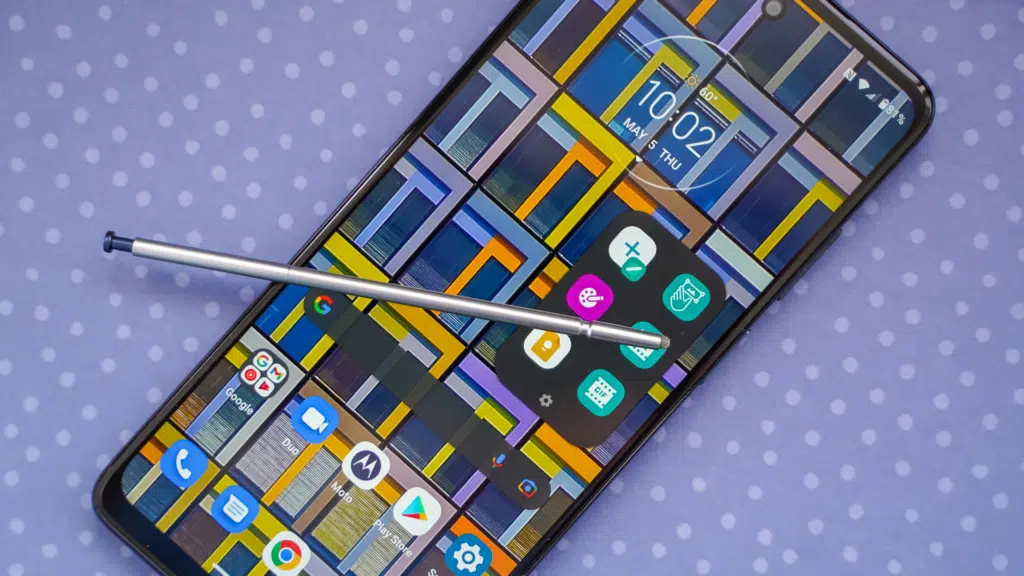
Copy the patched image to your PC using ADB
As part of the process on “how to root Moto G Stylus 5G”, one of the important steps you’ll encounter is copying the patched image to your PC using Android Debug Bridge (ADB). This is a pivotal point in the rooting process as it involves transferring the modified system file from your Moto G Stylus 5G back to your computer for the final stage of the rooting process.
Steps to Copy the Patched Image to Your PC Using ADB
Step 1: Connect your Moto G Stylus 5G to your PC using the USB cable. Make sure the connection is secure and the device is recognized.
Step 2: Open the command prompt window on your PC and use the command “adb pull /location/of/patched/image” to copy the patched image from your device to your PC. Replace “/location/of/patched/image” with the actual file path of the patched image on your phone.
Put your device into fastboot mode
As you navigate the process of learning “how to root Moto G Stylus 5G,” an essential step is putting your device into fastboot mode. Fastboot is a protocol that allows you to re-flash system partitions on your Android device. It’s a crucial part of the rooting process and prepares your Moto G Stylus 5G for the upcoming steps.
Steps to Put Your Moto G Stylus 5G into Fastboot Mode
- Step 1: Turn off your Moto G Stylus 5G. Wait for a few seconds to ensure it’s completely powered down.
- Step 2: Press and hold the Power and Volume Down buttons simultaneously. Continue holding until you see the bootloader interface (fastboot mode) on your screen.

Flash the patched boot/recovery image to your device
An essential step in learning “how to root Moto G Stylus 5G” is flashing the patched boot/recovery image to your device. This step involves replacing the current boot/recovery image on your phone with the one patched by Magisk. This is a critical step as it enables the root access on your Moto G Stylus 5G.
Here are the simple steps to do it:
- Connect Your Device: Using the USB cable, connect your Moto G Stylus 5G to the computer.
- Enter Fastboot Mode: Turn off your phone. Then, hold the power and volume down buttons simultaneously to enter Fastboot mode.
- Flash the Image: On your computer, open the command prompt (Windows) or Terminal (Mac, Linux). Navigate to the location where you saved the patched image. Enter the command
fastboot flash boot /path_to_the_patched_image/patched_boot.img - Reboot: Finally, reboot your device using the command
fastboot reboot.
Remember, each step is crucial in the process of “how to root Moto G Stylus 5G”. In the next section, we’ll cover what to do after rebooting your device.
Reboot and voila!
Once you’ve carefully followed all the instructions on how to root Moto G Stylus 5G, you’re on the home stretch now. This final step is all about rebooting your device and enjoying the new possibilities that rooting has opened up for you.
- Reboot your device: Hold down the power button and select the ‘Reboot’ option.
- Enjoy your rooted device: Congratulations, you’ve successfully completed the process of how to root Moto G Stylus 5G. Enjoy exploring the new features and customizations.
With your Moto G Stylus 5G now rooted, you’re ready to dive into the world of new apps, improved performance, and greater control over your device. Enjoy the journey!
Troubleshooting
Even when you are careful, you might face some problems while trying to root your Moto G Stylus 5G. This part of the guide will help you fix some common issues:
Issue 1: Unable to Unlock Bootloader
If you can’t unlock the bootloader, make sure ‘USB Debugging’ and ‘OEM Unlock’ are turned on in the Developer Options. If it still doesn’t work, try using a different USB cable or a different port on your computer.
Issue 2: Failed Root Process
If the root process fails, you might be using an old version of Magisk or the wrong firmware file. Make sure you have the latest version of Magisk and the right firmware file for your Moto G Stylus 5G. If everything is correct, try again.
Issue 3: System Issues Post-Rooting
Sometimes, after you root your Moto G Stylus 5G, you might notice that your phone is not working well. This can happen if you have apps that don’t work well with a rooted phone or if you changed some settings. To fix this, try removing any new apps or change your settings back. If it still doesn’t work, you might need to unroot and then root your phone again.
While learning how to root Moto G Stylus 5G, remember that it’s normal to face some problems. Just keep trying and you’ll get it right.
Conclusion
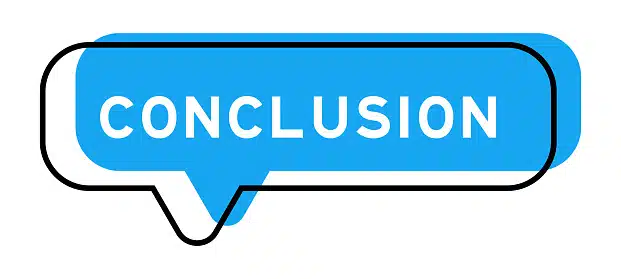
In conclusion, learning how to root Moto G Stylus 5G can seem complex, but with the right tools and following these step-by-step instructions, the process becomes much simpler. Rooting your phone opens up a world of possibilities, allowing you to customize and optimize your device to your liking.
However, remember that rooting comes with its own challenges and potential risks. Always make sure to take necessary precautions, such as backing up your data and ensuring your phone has enough battery life before starting the process.
With this guide at your side, you’re well-equipped to unlock the full potential of your Moto G Stylus 5G. Enjoy the freedom and control that comes with a rooted device!
Frequently Asked Questions
What OS does Moto G Stylus 5G use?
The Moto G Stylus 5G is powered by Android 11 out of the box. This operating system is known for its user-friendly interface and wide range of customizable options. After learning how to root Moto G Stylus 5G, you can install custom ROMs or even upgrade to a newer Android version before it’s officially released for your device.
Is it safe to root Moto G Stylus 5G?
While rooting Moto G Stylus 5G does pose some risks, such as voiding your warranty or potentially bricking your phone, it’s generally safe if done correctly. Following a reliable guide on how to root Moto G Stylus 5G and taking necessary precautions can minimize these risks. However, understand that rooting is a modification of the original system software, so there’s always a degree of risk involved.
What are the benefits of rooting Moto G Stylus 5G?
Rooting Moto G Stylus 5G provides several benefits. It gives you the freedom to fully customize your phone’s interface, remove pre-installed apps, enhance battery life, and boost your phone’s processing power. Rooting also allows you to install custom ROMs and access features that are normally hidden or restricted.
Can I unroot Moto G Stylus 5G after rooting?
Yes, it’s possible to unroot your Moto G Stylus 5G after rooting. The unrooting process is typically as simple as the rooting process. It involves using the same tool you used for rooting, such as Magisk, which has an option to unroot the device. However, be aware that unrooting doesn’t necessarily reinstate any warranty that may have been voided by rooting.
Are there any custom ROMs available for Moto G Stylus 5G after rooting?
Yes, after successfully rooting Moto G Stylus 5G, you can install custom ROMs. These ROMs can drastically change the appearance and performance of your phone, giving you a completely new experience. However, it’s important to research and choose a ROM that’s compatible with your device to avoid any potential issues.
Read more:
- How to root Moto G Pure without PC
- How to root Pixel 6 pro
- How to Cloud mobile stratus C5 hard reset
Greetings, tech enthusiasts! I’m Deshani Dananjana, a wordsmith navigating the intersection of language and technology. With a Diploma in English, a Diploma in IT, and a Certificate in Graphic Design, I’ve cultivated a diverse skill set to articulate... Read more