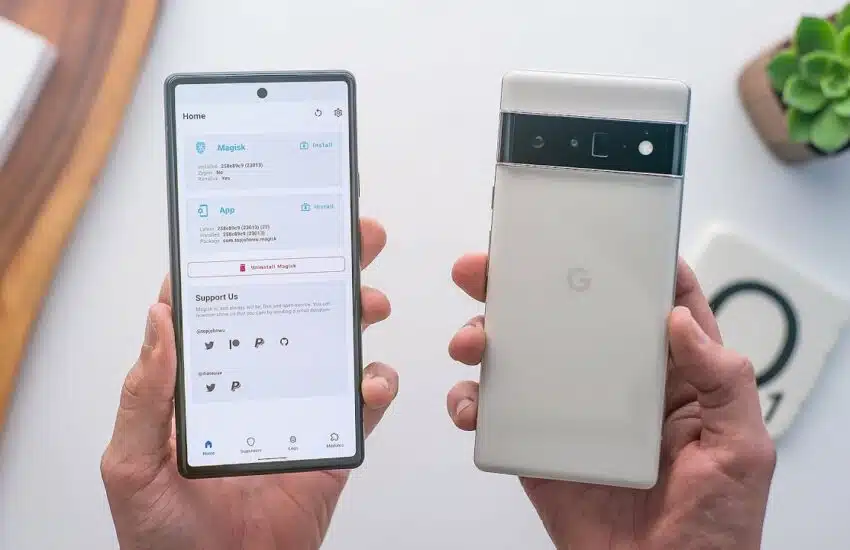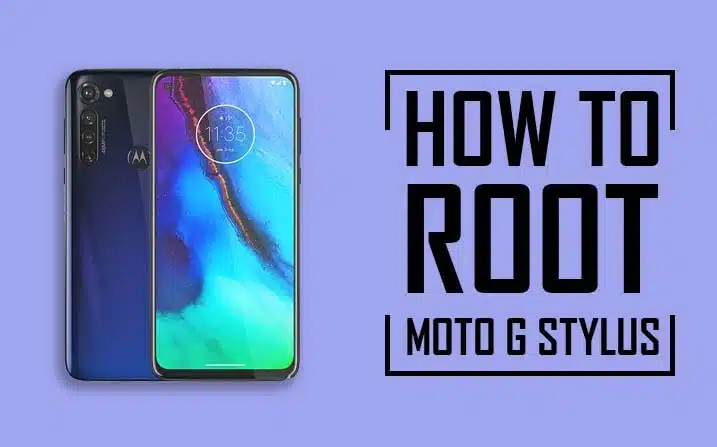Is there anything more annoying than having your phone run slowly while you’re trying to exchange a file with your boss during a video chat or having your banking app crash in the middle of a transaction? Is it a closed-source app? maybe your phone? When you don’t know what’s causing the problem, the result is double the frustration. This is where it comes into play; it’s a quick and simple approach to diagnose precisely what’s wrong with your Android smartphones and turn safe mode on and off.
Using safe mode, which immediately blocks the functionality of third-party apps, is the simplest way to identify issues with your Android smartphone or tablet. After entering safe mode, if the speed of your device drastically rises, a third-party software is probably to fault. It’s crucial to remember that you might want to check online to see if anybody else is experiencing the same issues you are before starting your device in safe mode. An example of this would be the recent Android System WebView bug, which led to app crashes.
Follow these (very) easy instructions to start your Android smartphone in safe mode. This will enable you to identify the root cause of your device’s sputtering and slowness.
How to turn on safe mode on an Android device
The procedure for activating this is as follows if you have a Samsung Galaxy S21 Ultra, a Google Pixel 5, or any other Android tablet or smartphone running Android 6.0 Marshmallow or later:
01. hold down the Power button.
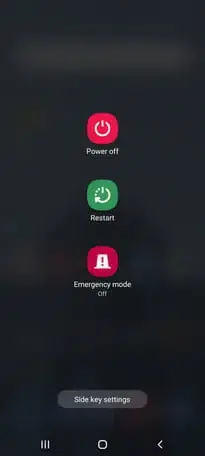
2: Tap Power Off and hold it.
3: Tap again or choose OK when the Reboot to Safe Mode prompt displays.
Then your device will restart, and the bottom-left corner will display a safe mode prompt. The LG, HTC, Sony, and several other Android phones may also use this technique.
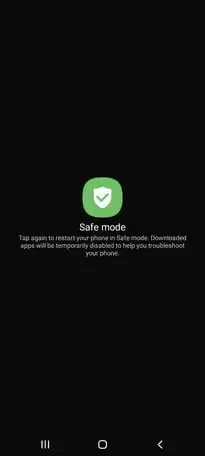
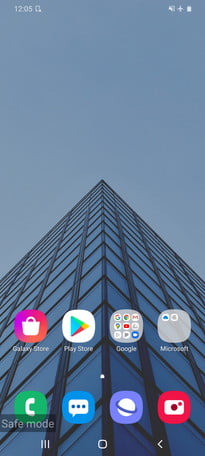
How to turn off this in Android
Here’s how to quit , since you don’t want to use your device in this manner forever:
- hold down the Power button.
- Select Restart from the menu.
- Tapping the Safe Mode Enabled notice in your notification panel will also enable you to disable safe mode.
I’m done now. Your Android smartphone may be restarted to turn off safe mode.
How to turn on safe mode with the keys
The steps to enable safe mode with the keyboard are the same whether you have a Samsung Galaxy Note 20 Ultra, an HTC Desire 20 Pro, or an older Android phone or tablet like the Samsung Galaxy S4.
- To switch off your smartphone, press and hold the Power button while choosing Power Off.
- Hold down the Power button while waiting for the animated Samsung or HTC logo to show up.
- Let go of the Power button while continuing to hold down the Volume Down button.
- Hold it down until your gadget starts up
- When you notice “Safe mode” in the bottom-left corner, you can release your hold.
Most Android phones can use with this technique, and tablets.
What to do in this mode
While in safe mode, you may utilize the basic features of your phone and delete any troublesome apps. when your problem disappears while your phone is in this mode, you can either factory reset your device and install apps and games selectively while keeping a close eye out for any problems that might have appeared before each installation, or you can uninstall apps one at a time and test in normal mode again to try and identify the problematic app.
If your smartphone keeps crashing, overheating, or functioning badly in safe mode, the problem could not be a downloaded software but rather the operating system or the hardware of the phone. If a factory reset doesn’t help, speak with your store, carrier, or phone maker to see whether your mobile device may be replaced or repaired.
Frequently Asked Questions
1. How can I exit this mode on my Android?
Restarting your device is the simplest way to disable it. Exactly press and hold the power button until a power icon shows on the screen and tap it to switch off your smartphone just as you would in regular mode. It ought to be back in regular mode when it powers on again. I think you got my point and your answer is here.
2. Why is this mode on my Galaxy stuck?
Buttons that are jammed might keep the computer in safe mode. Therefore, you need to check to see whether the phone’s protective case has caught on the volume buttons. Take off the lid and reposition it where it belonged. You might need to visit a Samsung after-sales service store for assistance if the button is damaged and cannot be repaired.